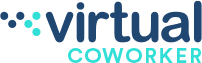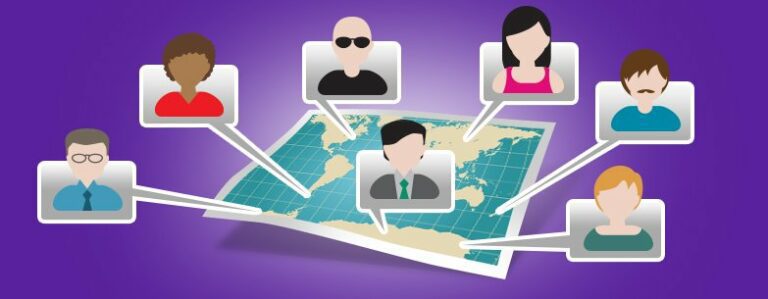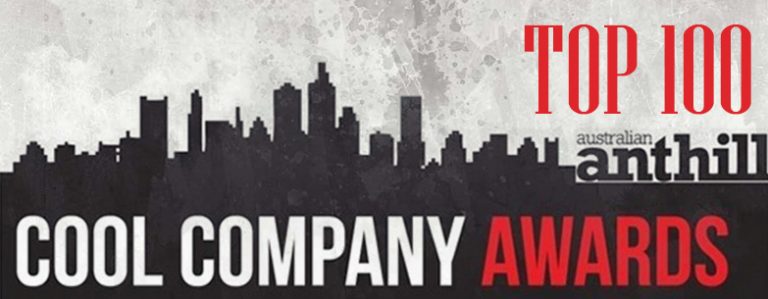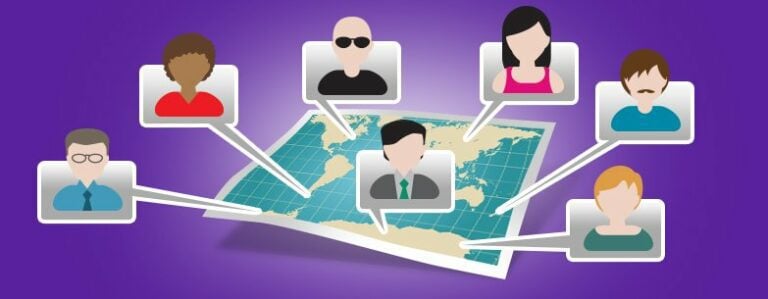Three Essential Tools for Remote Team Collaboration
When working with remote teams, it’s critical to utilize programs that will best allow you and your staff to collaborate and communicate. There are a thousand apps and programs you can use to do this. In this article, I will cover the top three programs that Virtual Coworker and its clients use for seamless interaction and maximum productivity.
Trello
Trello is a free and user-friendly online project management application. Projects are presented in a bulletin board format, with corresponding lists that keep track of your projects stages (To do, doing, done, etc.).
Once each step is done, you or someone on your team moves that task to the next stage. The great thing about Trello is you can assign different steps and due-dates to various people within your team. It helps create transparency within a bigger project and holds the individual team member assigned to the task accountable.
First you would create all the steps necessary to get this done under the to-do list. Those steps could look something like: Create content, edit, graphic design, upload to website, and promote blog on social media.
Each step would be assigned to the corresponding team member and that Virtual Assistant wouldn’t start on his task until the previous step was finished. For example, your graphic designer would see on Trello that the content is ready to go, and begin creating the images to correlate with the blog post.
Skype
By now, Skype is a household name and one that the majority of people already are using within their remote teams. The reason Skype needs to be mentioned is the importance of frequent communication in a remote workplace cannot be overstated; not to mention that there are a lot of cool features most people aren’t currently using!
Below are 3 ways to best use Skype.
1) Voice and Video Calls
As previously mentioned, communication is critical and communicating often is highly recommended when working with remote colleagues / staff. I recommend you have voice communication with your staff at least once a week! This is a great way to further build your relationship and grow trust with your remote team. Skype to Skype calls are free and Skype to mobile or landlines is extremely cheap. You can find information on rates here: https://www.skype.com/en/rates/
Tip: If you’re utilising a Virtual Assistant for customer service, account management or sales purposes, I recommend you get them a hard-phone. The international call clarity will be a lot better and you can set them up with a local number which will enable him to make AND receive calls (something Skype can’t do).
2) Skype Messenger
The Virtual Coworker team uses the instant messaging function of Skype religiously! I’m constantly on it with our team as it is a great way to communicate non-urgent matters throughout the day.
Tip: If you have a Virtual Assistant, I recommend he message you every day at the start off his shift. This builds camaraderie, accountability and makes it so you’re always aware that your staff is online.
3) Screen Share
This function of Skype is so useful yet most people don’t even know it exists! The screen share function of Skype allows one or multiple Virtual Assistants to view your screen while on a call. This is great for training and orienting staff. It’s also very useful for showing your team new functions of a website or going over material before it’s live.
Tip: To access screenshare, get on a call with your Virtual Assistant, click the conversations tab, and scroll down to the middle where it says “Share Screen”.
Google Drive
Google Drive is probably the number one thing that makes working with Virtual Staff seamless and easy to do. There are other programs you can use to store, edit and share documents in the cloud, however, I find the simplicity and various functions of Google Drive make it the best choice.
Our team uses Google Drive for two main functions:
1) Documents
The “docs” function is where you go to create MS word like documents. It’s amazing because you can share it with your Virtual Assistants who are then able to view or edit the post simultaneously. As the document owner, you’re able to fully control what your staff can or cannot do; i.e. staff A can view and edit the document, staff B can only view the document.
You’re also able to share docs with people outside your company. Whenever I need changes made to the website, or new content posted to the blog, I share with my web developer and he can instantly view that particular document (note that he cannot see any other docs on my drive).
2) Spreadsheets
We use Google spreadsheets for so many different functions within Virtual Coworker. All of our recruitment, sales campaigns, and KPI’s are created and stored using the spreadsheet function. It has all of the necessary basic functions that Excel has and is completely in the cloud. Being able to access and edit spreadsheets from multiple devices anywhere in the world is critical for remote team collaboration.
As in Google Docs, your whole team will be able to access and edit (if permitted) the document at one time. For us, having recruiters in all different locations, this is a must-have feature that keeps communication and passing of information a seamless process.
Tip: Have your Virtual Assistant keep track of her KPIs using Google spreadsheets. You two can view and go over it together every Monday and keep track of progress.
What do you use within your team? Comments and suggestions are much appreciated!